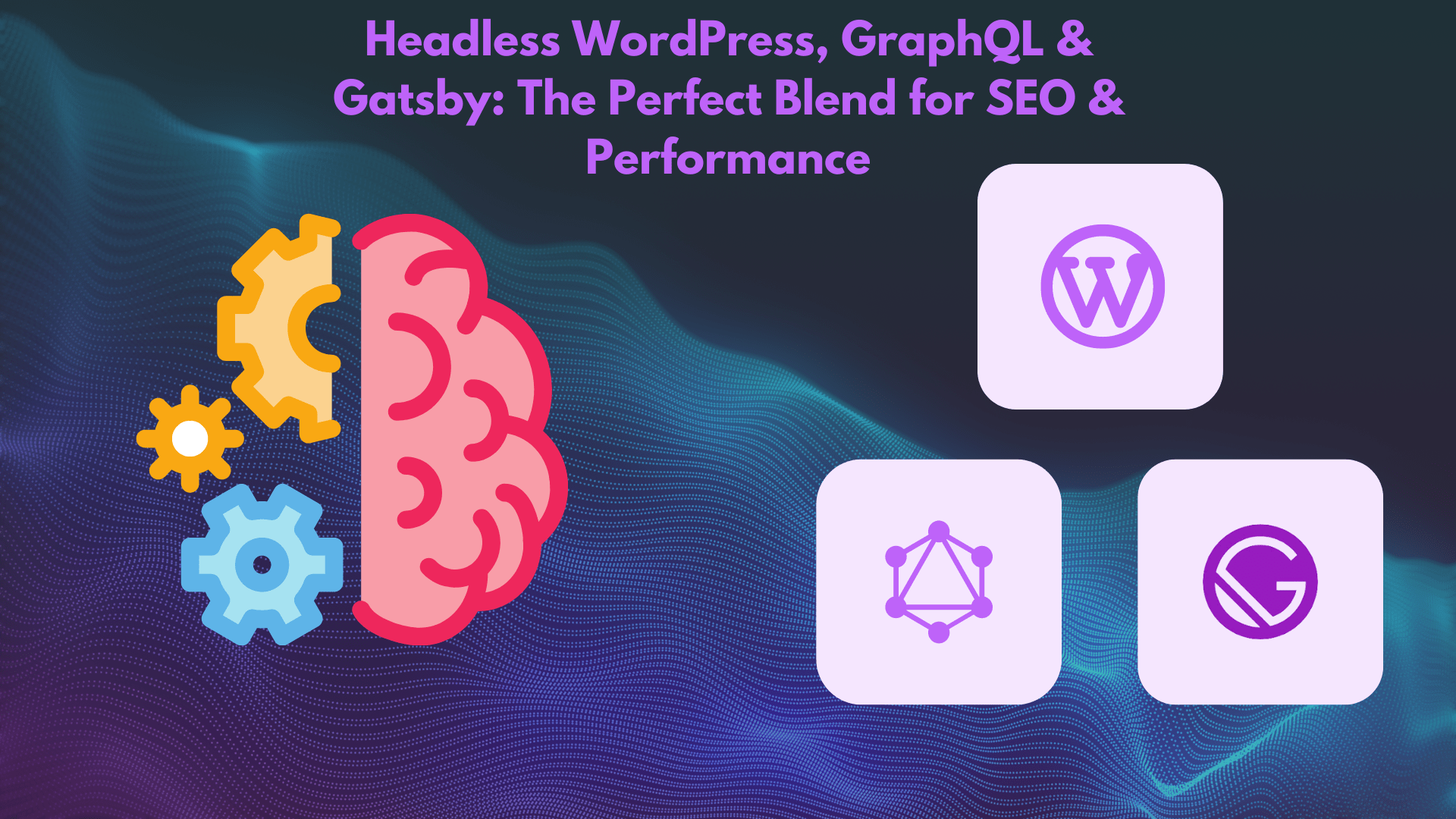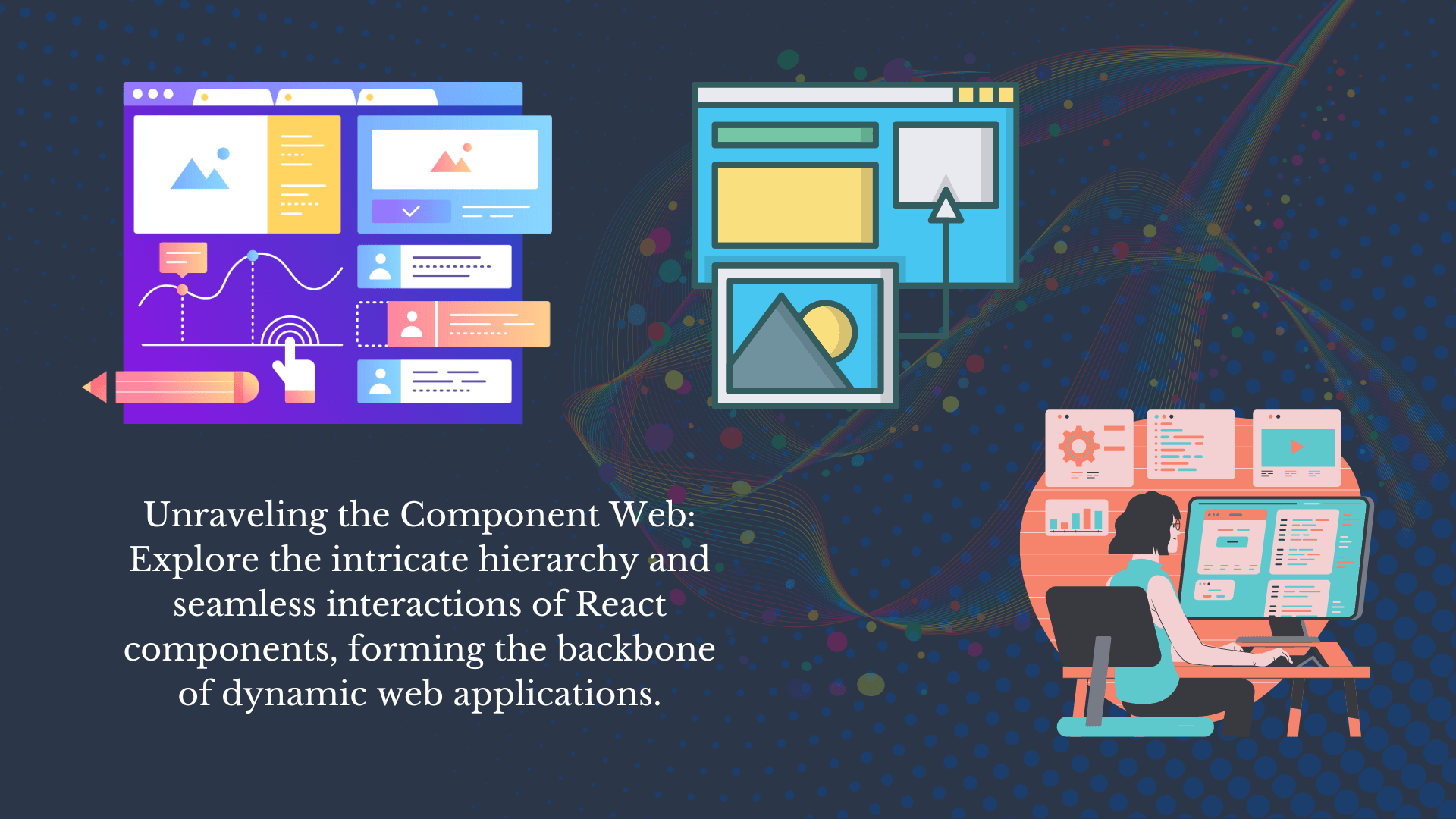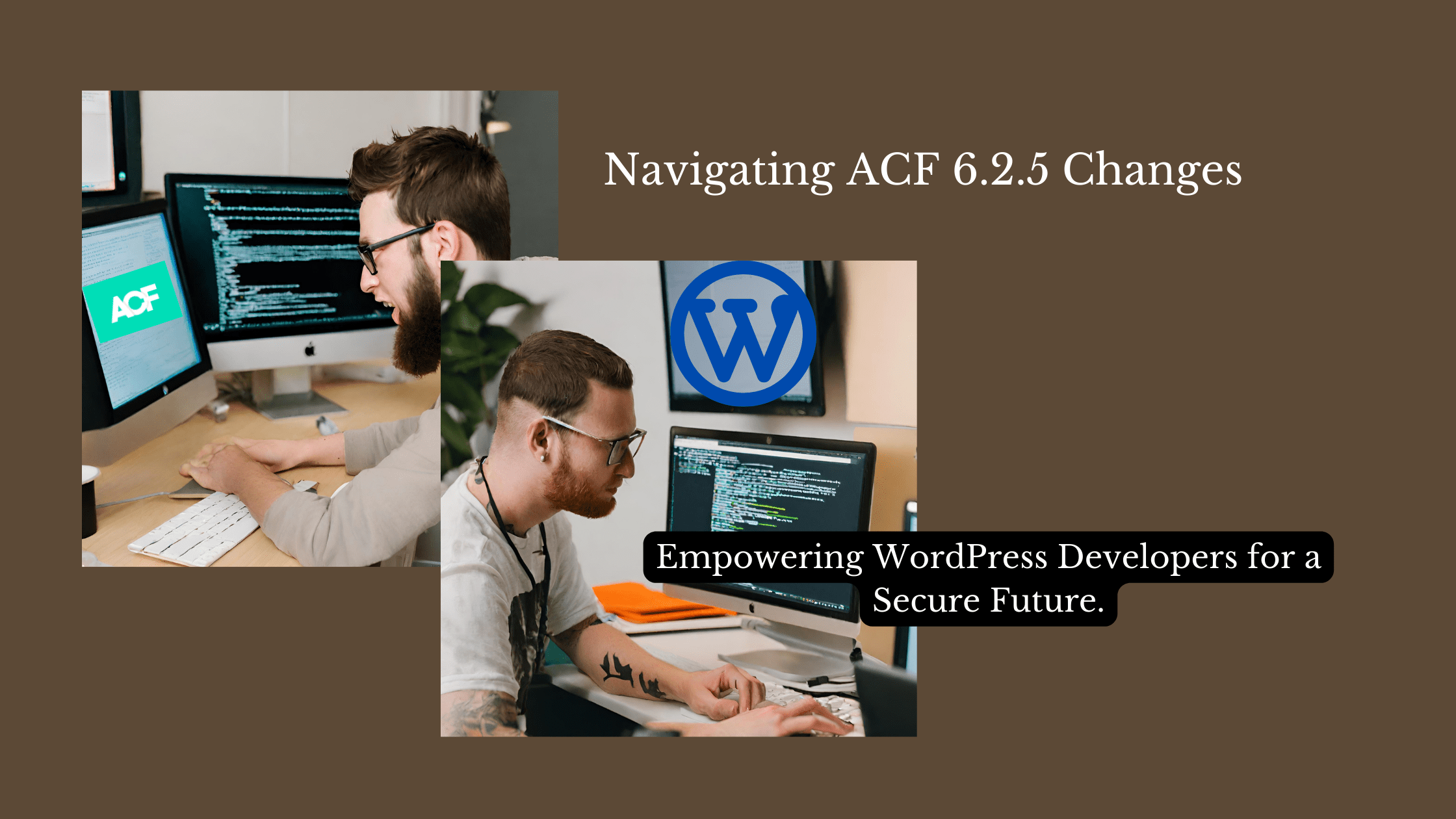Introduction
As a proud owner of a WordPress website, you’ve invested time, effort, and creativity into crafting a compelling online presence. However, in the ever-evolving digital landscape, unforeseen mishaps can put your hard work at risk. Imagine losing all your data – blog posts, design customizations, user interactions – instantly. This is where regular WordPress backups come to the rescue. In this guide, we’ll walk you through the importance of performing routine backups for your WordPress website using reliable plugins.
Why Regular Backups Matter
Backing up your WordPress website is like having an insurance policy for your digital property. It ensures that regardless of what goes wrong – whether it’s a technical glitch, a hacking attempt, or accidental deletion – you’re always prepared. Regular backups provide you with the ability to restore your website to a previous state, minimizing downtime and potential loss of business.

Choosing the Right Backup Plugin
To make the backup process seamless, WordPress offers a plethora of plugins that simplify the task. One such plugin is UpdraftPlus, a user-friendly option that automates backups according to your preferred schedule. By setting up weekly or daily backups, you ensure that your website’s data is continuously safeguarded.
Setting Up UpdraftPlus
- Installation and Activation: Begin by navigating to the WordPress dashboard and selecting “Plugins.” Search for UpdraftPlus, install it, and activate the plugin.
- Configuration: After activation, head to the plugin’s settings. Choose your preferred cloud storage option – Google Drive, Dropbox, or others – to securely store your backups off-site.
- Scheduling Backups: Set the frequency of backups based on your content update frequency. Daily backups are ideal for active websites, while weekly backups suit those with less frequent updates.
Manual Backups with BackWPup Plugin
If you prefer more control, BackWPup is another excellent choice. It allows you to perform manual backups at specific times. Follow these steps:
- Install and Activate: Find and install the BackWPup plugin. Activate it to get started.
- Create a Backup Job: Navigate to the plugin’s settings and create a new backup job. Configure the settings, including the files to be backed up and the backup destination.
- Run the Backup: Once configured, run the backup job manually. The plugin will generate a downloadable backup file for you to store on your local device.
Key Takeaway
Your WordPress website’s security and stability rely on regular backups. Whether you choose the automated convenience of UpdraftPlus or the manual control of BackWPup, the key is to establish a routine that works for you. With these reliable plugins at your disposal, you can rest easy knowing that your hard work is well-protected..
Conclusion
In the dynamic digital world, it’s not a matter of if a problem will occur, but when. By incorporating regular backups into your WordPress website management strategy, you fortify your virtual space against the unexpected. Invest a little time today to ensure a secure and successful online journey for your website tomorrow.
Ready to Safeguard Your Website? Act Now!
Don’t wait for a crisis to strike. Take control of your website’s destiny by implementing regular backups. Whether you’re a seasoned WordPress pro or just starting, ensuring your data’s safety has never been easier.
For comprehensive WordPress development and support, including expert advice on backup strategies, have a look at our services at Kiluvai WordPress Development. Your website’s security is our priority. To further ensure the longevity of your site, explore our website maintenance services at Kiluvai Website Maintenance.